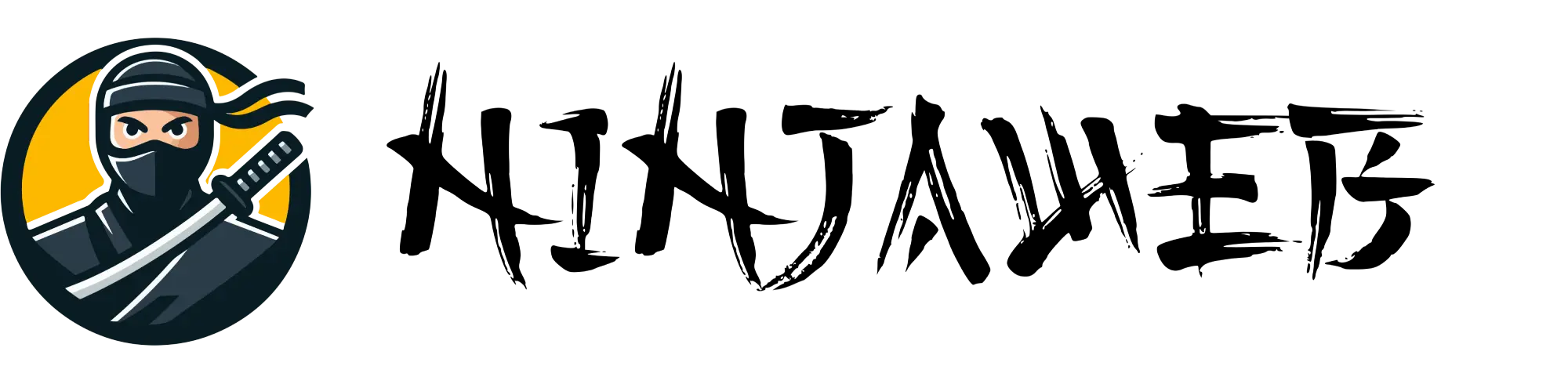🥷 Why Move to LiteSpeed Hosting?
LiteSpeed Hosting offers ultra-fast page loading, built-in caching, lower resource usage, and advanced HTTP/3 support. It’s a go-to solution for developers, agencies, and high-traffic businesses that need speed without compromise.
🛠️ Step 1: Audit Your Current Setup
- Determine your CMS (WordPress, Joomla, etc.)
- Check current server type and control panel
- Note special server settings, .htaccess rules, or PHP versions
Ninja Tip: Screenshot your settings and take note of any active plugins or caching rules.
🧷 Step 2: Backup Everything — Twice
Never skip backups — it’s the ninja’s golden rule.
- Use cPanel, Plesk, or a backup plugin to download your full site
- Export your database via phpMyAdmin
- Use FTP or File Manager to download all files manually
🔐 Step 3: Set Up Your LiteSpeed Hosting Environment
- Ensure the server uses LiteSpeed Web Server (not OpenLiteSpeed)
- Enable the LSCache module (check via cPanel or your host’s interface)
- Make sure you have SSH, SFTP, or cPanel access
📤 Step 4: Upload Your Site to LiteSpeed
Option A: Full cPanel Transfer
- Login to WHM or cPanel on the new host
- Use the “Transfer Tool” or “Backup Restore” to import your account
- Follow prompts to migrate email, databases, files, and DNS zones
Option B: Manual Migration
- Upload files to
/public_html/or root directory - Import database into phpMyAdmin
- Edit
wp-config.php(or equivalent) with new credentials - Fix file permissions and ownerships if necessary
🌐 Step 5: Update DNS
- Update your domain’s A record to the new server IP
- Optionally update nameservers if you’re using a new host
- DNS propagation may take 2 to 24 hours globally
🧪 Step 6: Test Everything
- Visit every page on your site
- Test login forms, contact forms, and admin panels
- Use browser DevTools to check for
x-litespeed-cache: hitheaders - Run a GTmetrix or PageSpeed test to compare performance
🧹 Step 7: Clean Up & Optimise
- Delete any leftover backup or migration files
- Install the LSCache plugin if using WordPress
- Enable object cache (Memcached or Redis)
- Fine-tune caching TTLs and exclusions
🥷 Final Thoughts
LiteSpeed Hosting offers serious performance gains when configured properly. By following this process, you can complete your migration with speed, control, and minimal disruption.
Need help with server setup or a fully custom hosting stack? Contact NinjaWeb — we build tailored environments for developers, agencies, and serious businesses.