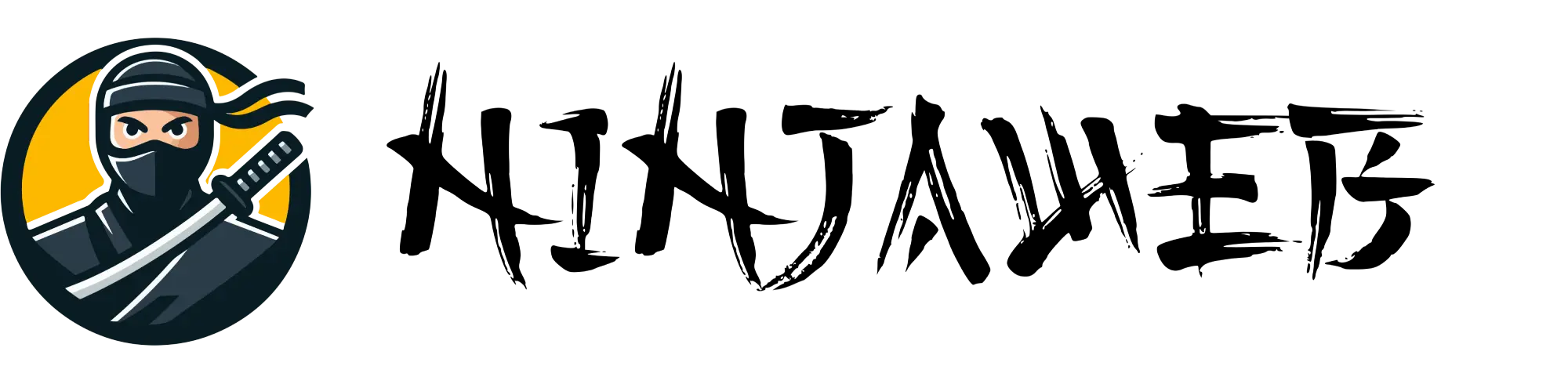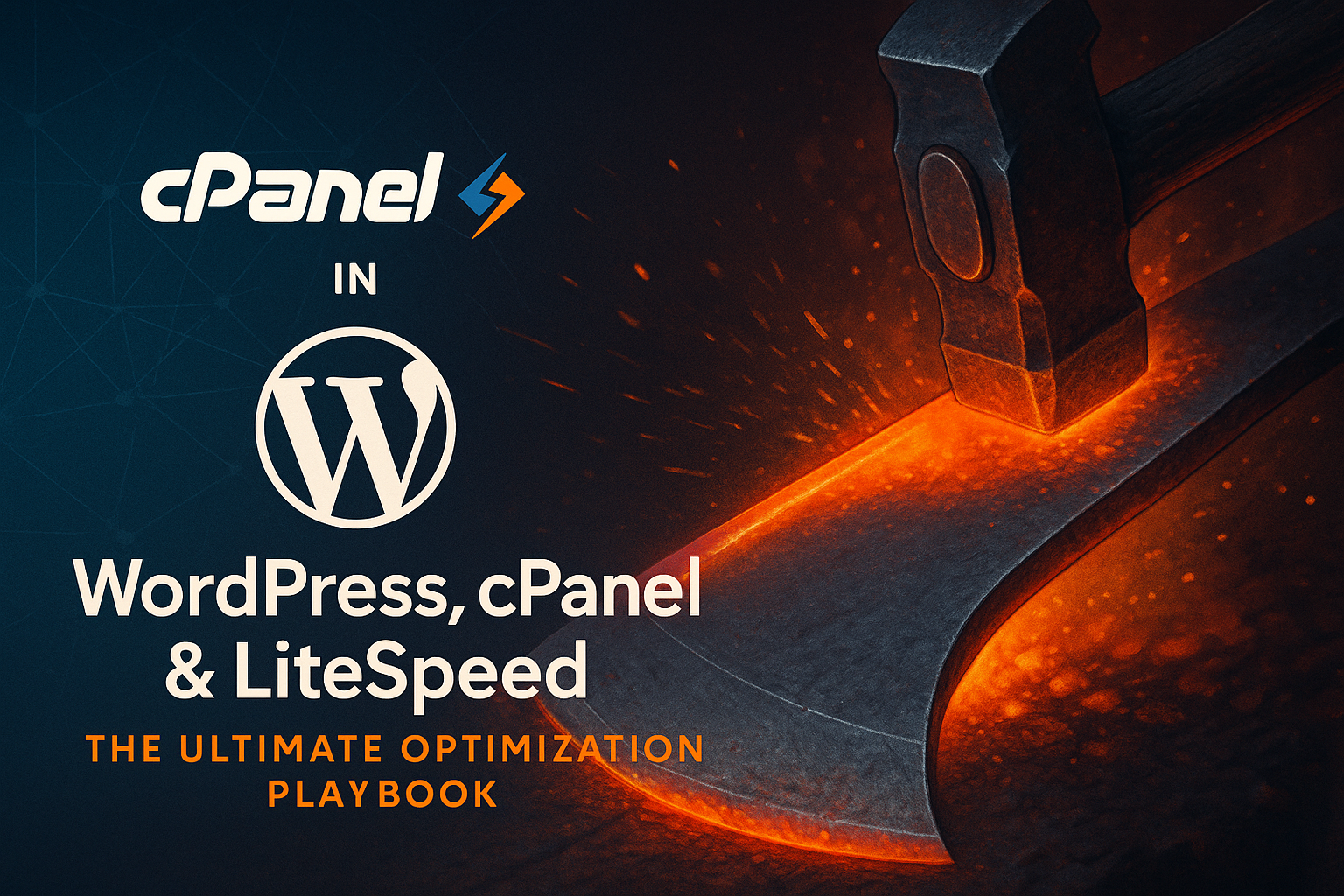
Most sites turn LiteSpeed on and stop there. Real performance is a system – WordPress, cPanel, and LiteSpeed must be tuned together. This playbook walks you from GUI to terminal so a junior admin can follow, and a pro can squeeze every millisecond.
1) The Myth of One-Click Optimization
Speed does not come from stacking plugins. It comes from eliminating work – fewer PHP calls, fewer database trips, fewer bytes over the wire. LiteSpeed gives you the right weapons. This guide shows you how to wield them.
2) Understand the Stack
Roles
- cPanel – Handles accounts, DNS, SSL, mail, PHP versions, permissions.
- LiteSpeed – Event-driven web server that outperforms Apache while staying compatible.
- WordPress – The application layer generating pages, queries, and logic.
Request Flow
- Visitor hits your site.
- LiteSpeed checks its cache.
- If cached, it serves instantly.
- If not, PHP via LSAPI runs WordPress, generates HTML, and caches it.
🟡 Ninja Tip: The fastest request is the one that never touches PHP. Cache hits should be the norm, not the exception.
3) Server-Level Setup (WHM + Shell)
3.1 Enable LiteSpeed
In WHM:
- Go to Plugins → LiteSpeed Web Server → Switch to LiteSpeed.
- Confirm under Server Status → Apache Status that LiteSpeed is serving requests.
3.2 PHP Configuration
- Software → MultiPHP Manager – set PHP 8.2 or newer.
- Software → MultiPHP INI Editor – apply sane defaults.
; php.ini
memory_limit = 512M
upload_max_filesize = 128M
post_max_size = 128M
max_execution_time = 120
max_input_vars = 4000
opcache.enable=1
opcache.memory_consumption=256
opcache.max_accelerated_files=100000
opcache.validate_timestamps=1
opcache.revalidate_freq=2
🟡 Ninja Tip: A cold Opcache wastes CPU. Warm it up after deploys.
3.3 LiteSpeed Tuning
WebAdmin (usually :7080): Server → Tuning
- Connection Timeout 60 s
- Max Connections ≈ 2000 for 4 vCPU
- Enable Gzip and Brotli
🟡 Ninja Tip: Don’t chase high connection counts. Swapping kills throughput faster than limits do.
3.4 Install Redis
sudo dnf install -y redis php-redis
sudo systemctl enable --now redis
redis-cli ping
🟡 Ninja Tip: Use Unix socket for local Redis. Lower latency than TCP.
3.5 Compression & Static Assets
Let LiteSpeed handle compression. Version assets and set long max-age headers for static files.
4) WordPress-Specific Tuning
4.1 Install LiteSpeed Cache Plugin
- Install LiteSpeed Cache from the WordPress repository.
- Go to LiteSpeed Cache → General and enable caching. Connect to QUIC.cloud if you plan to use its CDN and image optimization.
4.2 Page Cache Rules
- Cache public pages only.
- Exclude admin, cart, checkout, and account URLs.
- Adjust cache TTL for sites with frequent updates.
# Example .htaccess rules for LiteSpeed Cache
RewriteEngine On
# LSCACHE START
RewriteRule .* - [E=Cache-Control:no-autoflush]
RewriteRule ^/?$ - [E=cache-control:max-age=120]
RewriteCond %{REQUEST_URI} /cart|/checkout|/my-account [NC]
RewriteRule .* - [E=cache-control:no-cache]
# LSCACHE END
🟡 Ninja Tip: Run only one page cache system. If you stack two (full-page plugins, Cloudflare page cache etc.), you’ll get stale and inconsistent pages.
4.3 Object Cache with Redis
// wp-config.php
define( 'WP_REDIS_CLIENT', 'phpredis' );
define( 'WP_REDIS_SCHEME', 'unix' );
define( 'WP_REDIS_PATH', '/var/run/redis/redis.sock' );
define( 'WP_CACHE_KEY_SALT', 'yoursite_com_' );
🟡 Ninja Tip: Add a unique
WP_CACHE_KEY_SALTper domain to prevent cross-site pollution on shared Redis instances.
4.4 Minify & HTTP/2 Optimization
- Enable minify for CSS and JS in LiteSpeed Cache.
- Don’t combine files if HTTP/2 is enabled — parallel loading is faster than one big bundle.
- Defer non-critical scripts and test your frontend carefully.
4.5 Database Hygiene
# WP-CLI cleanup routine
wp transient delete --all
wp option delete _site_transient_browser_*
wp optimize transient
wp comment delete $(wp comment list --status=spam --format=ids)
wp post delete $(wp post list --post_type='revision' --format=ids) --force
🟡 Ninja Tip: Schedule this with cron monthly. A clean database means lighter queries and less I/O.
4.6 WooCommerce and ESI
Dynamic elements like carts can use Edge Side Includes (ESI) so the page remains cached.
<esi:include src="/?lsesi=wc_cart" cache-control="private,no-cache" />
5) Security That Does Not Kill Performance
5.1 ModSecurity Rules
- Use a lightweight curated ruleset.
- Disable false-positive rules on AJAX and login routes.
5.2 Login and Spam Protection
- Enable reCAPTCHA v3 in LiteSpeed Cache.
- Rate-limit 404 and login attempts via LiteSpeed security features.
5.3 File Permissions
find public_html -type d -exec chmod 755 {} \;
find public_html -type f -exec chmod 644 {} \;
chmod 600 ~/.my.cnf
🟡 Ninja Tip: Never grant 777 permissions. Security plugins that scan every request are CPU poison – run them on cron instead.
6) Monitoring & Benchmarking
6.1 Quick Checks
- Look for
x-litespeed-cache: hitheader in browser DevTools. - Logs at
/usr/local/lsws/logs/show cache and error patterns.
6.2 Synthetic Tests
- GTmetrix – Good for waterfalls and blocking detection.
- PageSpeed Insights – Measure Core Web Vitals (LCP, CLS, FID).
6.3 Load Testing from CLI
# ApacheBench
ab -n 2000 -c 50 -k https://example.com/
# wrk
wrk -t4 -c100 -d60s https://example.com/
# k6
cat > smoke.js << 'EOF'
import http from 'k6/http';
export default function () { http.get('https://example.com/'); }
EOF
k6 run --vus 50 --duration 60s smoke.js
🟡 Ninja Tip: Focus on TTFB and p95 latency. Averages hide pain points – percentiles show truth.
7) Advanced Optimization Moves
7.1 QUIC.cloud CDN Integration
LiteSpeed Cache integrates natively with QUIC.cloud, enabling cache tagging and purge control across edge nodes.
- Go to LiteSpeed Cache → General → General Settings.
- Connect your domain and enable CDN, image optimization, and HTML caching as needed.
🟡 Ninja Tip: QUIC.cloud speaks LiteSpeed’s language – cache tags, purge hooks, and ESI are respected end-to-end. No third-party CDN does that natively.
7.2 Cloudflare + LiteSpeed Harmony
- Let LiteSpeed handle HTML caching; let Cloudflare handle edge delivery and security.
- If you must cache HTML at Cloudflare, bypass for cookies like
wordpress_logged_inandwoocommerce_items_in_cart.
# Example Cache-Control header
Cache-Control: public, max-age=120, stale-while-revalidate=30
Vary: Accept-Encoding
7.3 Pre-Warm and Purge Strategy
- After deployments, purge only changed pages.
- Use LiteSpeed’s crawler to pre-warm hot URLs so first visitors never hit cold cache.
7.4 Staging Discipline
Clone your production site into a staging subdomain. Test plugin updates, theme changes, and cache behavior before pushing live. On deploy, purge only changed templates or categories.
7.5 CLI Shortcuts
# Purge everything
wp litespeed-purge all
# Flush Redis object cache
wp redis flush
# Clear Opcache manually
sudo -u <cpaneluser> php -r 'opcache_reset();'
🟡 Ninja Tip: Add these commands to a post-deploy script – automation is precision.
8) Troubleshooting by Symptoms
8.1 Logged-In Pages Caching Publicly
- You’re caching private sessions. Exclude
wordpress_logged_incookie in cache vary.
8.2 Cart Empties or Stale Prices
- Exclude
/cart,/checkout, and/my-accountfrom page cache. - Serve mini-cart via ESI block.
8.3 Layout Shifts (CLS)
- Serve images with proper width/height.
- Preload key fonts and defer non-critical scripts.
8.4 CPU Spikes After Deploys
- Opcache cold start – pre-warm using crawler.
- Disable builder plugins that rebuild assets on every request.
🟡 Ninja Tip: Monitor LSWS error log and Redis memory. Early detection prevents downtime later.
9) Quick-Start Checklist for Junior Admins
- Switch to LiteSpeed in WHM.
- Set PHP 8.2+, enable Opcache.
- Install Redis +
php-redis. - Install LiteSpeed Cache plugin.
- Enable page cache; exclude cart/checkout/account.
- Enable Object Cache via Redis socket.
- Minify CSS/JS, avoid combine under HTTP/2.
- Schedule monthly WP-CLI database cleanup.
- Check
x-litespeed-cache: hitheaders in DevTools. - Run a quick
aborwrktest to record baseline.
10) The Business Lens – Why It Matters
- Conversion: Faster sites win sales.
- Resilience: Traffic spikes should convert, not crash.
- Cost Control: Efficiency saves server bills and developer hours.
Want this level of tuning handled end-to-end?
Check out Managed WordPress Hosting or Web Hosting at NinjaWeb – stacks built for speed, uptime, and control.
Appendix A – Sample .htaccess
# BEGIN LITESPEED
RewriteEngine On
# Serve WebP if available
RewriteCond %{HTTP_ACCEPT} "image/webp"
RewriteCond %{REQUEST_FILENAME} (.*)\.(jpe?g|png)$
RewriteCond %{DOCUMENT_ROOT}/wp-content/litespeed/webp/$1.webp -f
RewriteRule ^(.*)$ /wp-content/litespeed/webp/%1.webp [L]
# Respect ESI
RewriteRule .* - [E=cache-control:no-autoflush]
# END LITESPEED
# BEGIN WordPress
RewriteEngine On
RewriteBase /
RewriteRule ^index\.php$ - [L]
RewriteCond %{REQUEST_FILENAME} !-f
RewriteCond %{REQUEST_FILENAME} !-d
RewriteRule . /index.php [L]
# END WordPress
Appendix B – Useful WP-CLI Commands
# Update and maintenance
wp plugin list --update=available
wp plugin update --all
wp core update
wp core update-db
# LSCache purges
wp litespeed-purge all
wp litespeed-purge url 'https://example.com/sale/'
wp litespeed-purge category 'news'
Appendix C – Minimal Redis Config
# /etc/redis/redis.conf
port 0
unixsocket /var/run/redis/redis.sock
unixsocketperm 766
maxmemory 512mb
maxmemory-policy allkeys-lru
🟡 Ninja Tip: Monitor Redis usage with
redis-cli info memory. Evictions mean your cache is too small for your workload.
Closing
Most hosts treat LiteSpeed as a checkbox. We treat it as a blade.
Sharpen every layer – from cPanel configs to WordPress cache – and your site will move from merely “online” to truly optimized.
Get expert-managed WordPress Hosting or tune your current stack with NinjaWeb. Bring your site – we’ll bring the discipline.